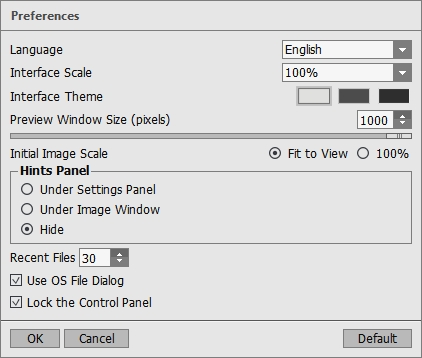Program Preferences
Open the Preferences dialog box by pressing on  . The window looks like this:
. The window looks like this:
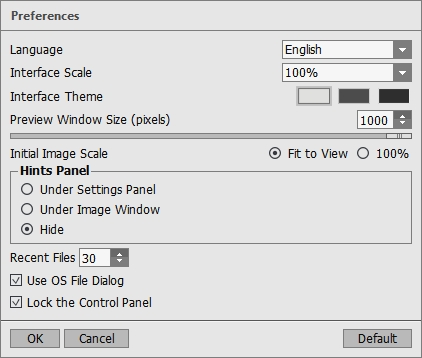
- Language. Change the program language by selecting another from the drop-down list.
- Interface Scale. Choose the size of the interface elements. When it is set to Auto, the program workspace will automatically scale to fit the screen resolution.
- Interface Theme. Select the style of the program interface: Light, Gray, or Dark.
- Preview Window Size. Choose the desired value for the size of the quick preview area: from 200х200 px to 1000х1000 px. By default the parameter’s value = 700 (i.e. 700x700 px).
- Initial Image Scale. This parameter defines the way the image is scaled in the Image Window after opening. The parameter can take one of two values:
- image scaling Fit to view. The scale adjusts so that the image will be completely visible in the Image Window;
- if the option 100% is checked, image doesn’t scale. Generally, when the scale = 100%, only part of the image will be visible.
- Hints Panel. When you hover over parameters and buttons with the cursor you can see a brief description of them in the Hints field. You can choose how the hints will be shown (the location of the field):
- Under Image Window. It shows the hints in the main window, under the image. This mode is useful if there is not enough space by height to display this field under the settings;
- Under Settings Panel. Select this to show hints at the bottom of the right part, under the settings;
- Hide. Use this option if you do not need the hints.
- Recent Files (available only in the standalone version). The number of recent documents. The list of the recent files, sorted by time, become visible by right mouse clicking on
 . Maximum: 30 files.
. Maximum: 30 files.
- Use OS File Dialog check-box. If the option is selected, the System Open/Save Dialog is used. You can uncheck it to use the AKVIS File Dialog.
- Lock the Control Panel check-box. It disables the possibility to hide/show the top panel. If the check-box is selected the panel is always visible.
To save changes made in the Preferences window press OK.
If you need, click on the button Default to come back the default settings.
![]() . The window looks like this:
. The window looks like this: