- If you work with the standalone version:
To open an image in the program, you can double-click in the empty workspace of AirBrush or drag the image into the workspace, or press ![]() on the Control Panel. The program supports RAW, JPEG, PNG, BMP, and TIFF file formats.
on the Control Panel. The program supports RAW, JPEG, PNG, BMP, and TIFF file formats.
- If you work with the plugin:
Open an image in your photo editor by calling the command File -> Open or using the key combination Ctrl+O on Windows, ⌘+O on Mac.
Then call the AKVIS AirBrush plugin in the Filter/Effects menu of the photo editor:
In AliveColors: Effects -> AKVIS -> AirBrush;
in Adobe Photoshop: Filter -> AKVIS -> AirBrush;
in Corel PaintShop Photo Pro: Effects -> Plugins -> AKVIS -> AirBrush;
in Corel Photo-Paint: Effects -> AKVIS -> AirBrush.
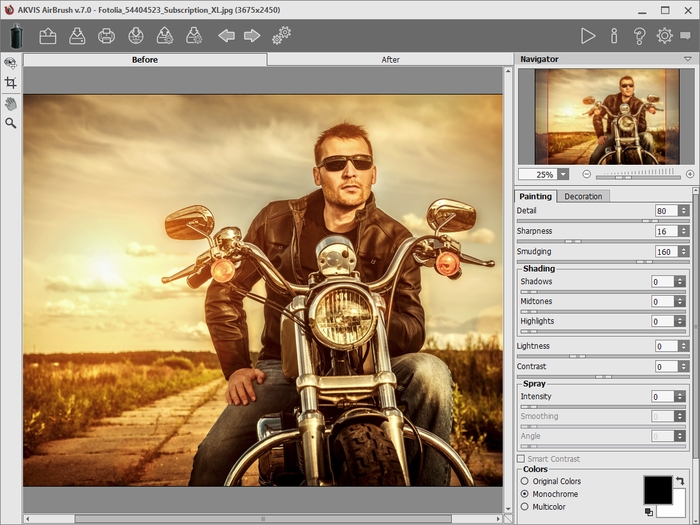
The AKVIS AirBrush window
If you use the plugin, you can do this in your image editor.
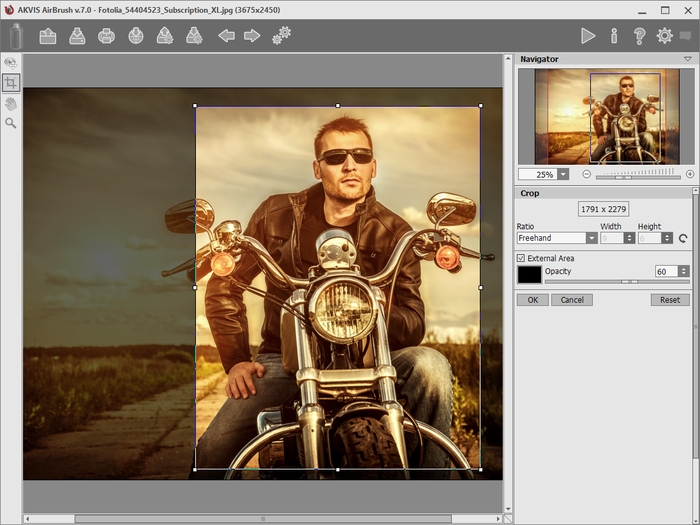
Crop Tool
The quick result will be shown in the preview area. It is a square frame outlined with a dotted line ("marching ants"). Drag the square to the required position or draw it anew on any part of the image (double click with the left mouse) to analyze the corresponding area. The preview window disappears after image processing starts and appears again when any parameter is changed. To compare the converted sample with the original photo, left-click on the image in the preview area.
The size of the preview area is adjusted in the Preferences dialog box ![]() .
.

Quick Preview
To interrupt the process, click on the Cancel button right to the progress bar.
Hint: The order of the application of the decoration effects depends on the position of the tabs. Drag the tabs to change the order.
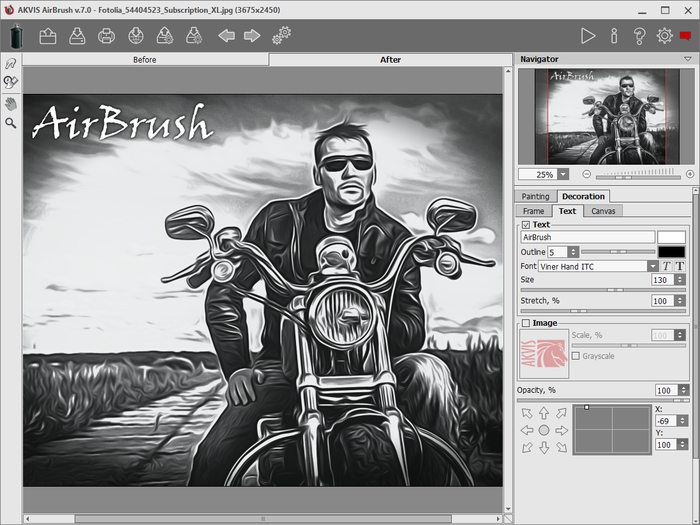
To save a preset, enter a name for the preset into the Presets field and press the button Save. Now, as you start the program, it will use the settings of this preset. If you change the values of the parameters, you can always come back to the default settings of the preset by pressing the button Reset.
To delete a preset, select it from the list and press Delete.
To process an image with the settings of a certain preset, you should select it from the drop-down menu and press the button ![]() .
.
It's possible to import and export your presets by clicking on ![]() and
and ![]() .
.
Attention! Use these tools at the final step. If you run the processing  again, the changes made with the tools will be lost!
again, the changes made with the tools will be lost!
In the standalone version, you can also print your result using ![]() .
.

Result
- If you work with the standalone program:
Click on the button ![]() to open the Save as dialog box. Enter a name for the file, choose the format (TIFF, BMP, JPEG or PNG) and indicate the target folder.
to open the Save as dialog box. Enter a name for the file, choose the format (TIFF, BMP, JPEG or PNG) and indicate the target folder.
- If you work with the plugin:
Apply the result by pressing ![]() . The AKVIS AirBrush plugin will close and the image will appear in the workspace of the photo editor.
. The AKVIS AirBrush plugin will close and the image will appear in the workspace of the photo editor.
Call the Save As dialog box using the command File -> Save As, enter a name for the file, choose the format and indicate the target folder.