Program Preferences
The button  opens the Preferences dialog box. It looks like this:
opens the Preferences dialog box. It looks like this:
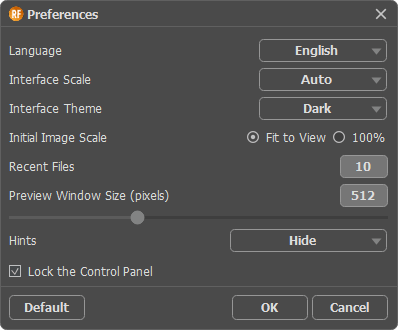
- Language. Change the program language by selecting another from the drop-down list.
- Interface Scale. Choose the size of the interface elements. When it is set to Auto, the program workspace will automatically scale to fit the screen resolution.
- Interface Theme. Select the style of the program interface: Light or Dark.
- Initial Image Scale. This option defines the way the image is scaled in the Image Window.
- Fit to View: the image is completely visible in the window;
- 100%: the image doesn’t scale (generally, only a part of the image is visible).
- Recent Files (available only in the standalone version). The number of recent documents. The list of the recent files, sorted by time, become visible by right mouse clicking on
 . Maximum: 30 files.
. Maximum: 30 files.
- Preview Window Size. You can change the size of the quick preview area for Refocus AI mode: from 256х256 to 1024х1024 pixels. By default, the parameter’s value = 512, that is the preview area has a proportion 512x512 px.
- Hints. Choose how the hints will be shown:
- Lock the Control Panel check-box. It disables the possibility to hide/show the top panel. If the check-box is selected the panel is always visible.
To save changes made in the Preferences window press OK.
If you need, click on the button Default to come back the default settings.
 opens the Preferences dialog box. It looks like this:
opens the Preferences dialog box. It looks like this:
 opens the Preferences dialog box. It looks like this:
opens the Preferences dialog box. It looks like this:
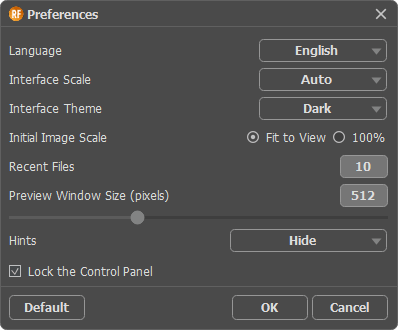
 . Maximum: 30 files.
. Maximum: 30 files.