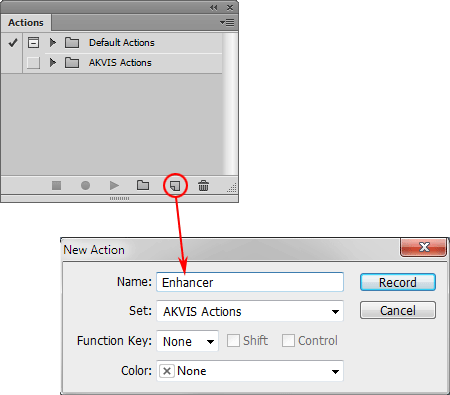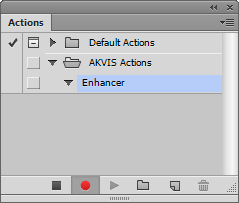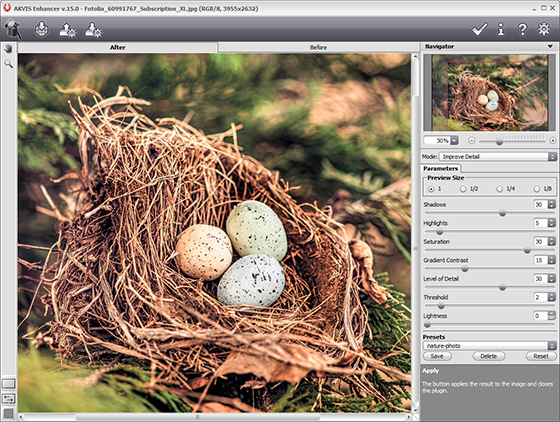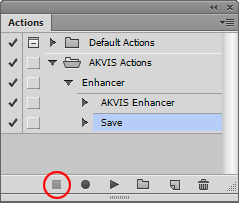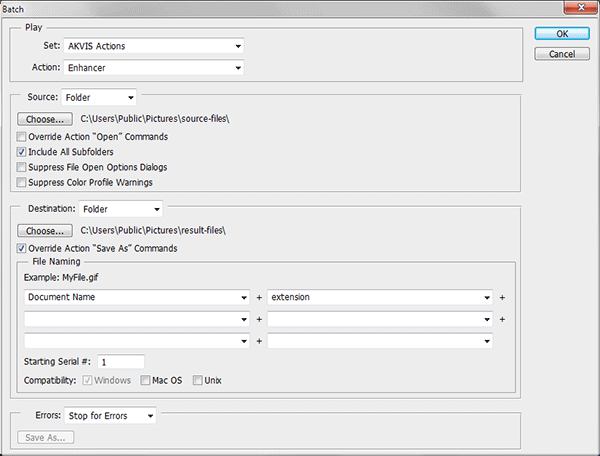Batch Processing With Enhancer plug-in In Photoshop
AKVIS Enhancer PlugIn offers batch processing — the possibility to apply the plug-in to a series of photos. All modes of the plugin support batch processing. We take the Improve Detail mode for this tutorial.
Batch processing is very useful and time saving when you have to correct a number of photos taken with the same camera settings in similar circumstances. This method applies the same settings of AKVIS Enhancer to a folder full of images. So you won’t need to fix every photo separately.
Even if you have never used batch processing you will find no difficulties in understanding it. First you create an Action and then apply it in Adobe Photoshop to a photo folder.
- Step 1. Create two new folders, for example: "source-files" and "result-files". Place original images into the "source-files" folder. Edited photos will be saved in the "result-files" folder.
- Step 2. Open one of the original images in Adobe Photoshop. We will use this photo to adjust AKVIS Enhancer settings and create an action.
- Step 3. In the Actions palette click Create New Set button. In the dialog window give a name for a new set of actions, for example, "AKVIS Actions".
If you already have a special set for the AKVIS actions, you can just choose it.
- Step 4. Press Create New Action and give a name for it, for example, Enhancer.
Press the Record button, and the recording of the action will immediately start.
- Step 5. Let’s call AKVIS Enhancer plug-in and set optimal parameters.
- Step 6. Press the button
 . The plug-in window will close and the effect will be applied to the image. In the Actions palette, in your new action, you will see a new line - AKVIS Enhancer.
. The plug-in window will close and the effect will be applied to the image. In the Actions palette, in your new action, you will see a new line - AKVIS Enhancer.
- Step 7. Remember that the action is still being recorded. Now, you should save the image. Choose Save As in the File menu and save the image into the destination folder.
- Step 8. Stop the action recording by pressing Stop playing/recording at the bottom of the Actions palette.
- Step 9. Delete the file that you have just saved.
- Step 10. The action is created and we can proceed to batch processing of the photos.
In the File menu of the editor choose Automate -> Batch.
- Step 11. In the Batch dialog window and set the parameters:
- In the Set drop-down list choose "AKVIS Actions" entry and in Action list - "Enhancer".
- In the Source option set Folder. Press the Choose... button and select "source-files".
- As the Open command was not recorded in the action, the Override Action "Open" Commands check-box should be deactivated.
- For Destination select Folder, then press the Choose... button and select "result-files".
- Activate Override Action "Save as" Commands check-box.
- In the File Naming section you can create the filenames structure for the resulted images. If you do not want to change the names, in the first combo-box choose Document Name, and in the second - extension.
Step 12. Everything is ready, you only have to press OK.
Adobe Photoshop editor will process all photos in the "source-files" folder one by one and save them to the "result-files" folder. While Photoshop is busy with the batch processing you can do something useful.